What is ADFS?
In simpler words, Active Directory Federation
Services (ADFS) is a Single Sign-On (SSO)
solution. ADFS provides users with authenticated access to applications that
are not capable of using Integrated Windows Authentication through Active
Directory (AD).
To provide flexibility, ADFS gives
organizations the ability to control their employees’ accounts while
simplifying the user experience: employees only need to remember a single set
of credentials to access multiple applications through SSO.
How does ADFS
work?
ADFS
manages authentication through a proxy service hosted between AD and the target
application. It uses a Federated Trust, linking ADFS and the target application
to grant access to users. This enables users to log onto the federated
application through SSO without needing to authenticate their identity on
application directly.
The
authentication process follows below steps:
- The user navigates to a URL
provided by the ADFS service.
- The ADFS service then
authenticates the user via the organization’s AD service.
- Upon authenticating, the ADFS service
then provides the user with an authentication claim.
- The
user’s browser then forwards this claim to the target application, which
either grants or denies access based on the Federated Trust service
created.
For this
blog, I’ll use below server with specified role installed
|
Server |
Server Name |
Role |
|
Active Directory server |
advm01 |
Active Directory Domain Services Active Directory Certificate
Services |
|
ADFS server |
adfsvm01 |
Active Directory Federation
Services |
I’ll use “techcirrus.com” as domain for this article and self-signed certificate named “adfs.techcirrus.com”
For Production environment, it is recommended
to use wildcard certificate.
1.
ADFS server will request the certificate from
AD server
2.
Once request is granted, site will be
redirected to adfs.
Let’s start
with ADCS installation
1. Install Active Directory Certificate Services role on AD server (as shown in below screenshot)
2. Request SSL Certificate from Internal Certificate Authority. This involves 2 sub steps as listed below,
- Create certificate from template on ‘Certificate
Authority’ server
- Issue certificate created from template (for another server to use) on ‘Certificate
Authority’ server
- Request certificate from ADFS server to ‘Certificate
Authority’ server
ADCS role is
installed. Next Step, is to configure ADCS
3. . Certificate template is created. Now, let’s
issue this from ‘Certificate Authority’ so other servers (like ADFS) can
enroll it.
4. . Certificate is issued now. Let’s go to ADFS
server i.e., adfsvm01 and request this template to enroll.
5. . Logon to ADFS server, go to ‘Certificate’
from RUN à
MMC
6. . Expand Certificates (Local Computer) à Personal à Certificates
7. . Right click Certificates à All Tasks à Request New
Certificate
8. . Certificate Enrollment wizard will open. Proceed Next
9. . Select the certificates and click ‘Enroll’ button.
10. Click Finish
11. Self-signed certificate is enrolled
12. Let’s go to adfs server vm i.e., adfsvm01
to install ADFS role on it
13. Open ‘Server Manager’ on adfsvm01, go
to ‘Add Roles and Features’ and click ‘Next’
14.
Select ‘Active Directory Federation
Services’ checkbox and click ‘Next’
15. Click ‘Install’ button at ‘Confirmation’
page
16. Once installation is complete, click on ‘Configure the federation service on this server’
17. Select ‘Create the first federation server in a federation server farm’ and click ‘Next’
Please note,
this is the first ADFS server in the domain that’s why I selected this option.
If this is additional ADFS server in your environment, then select the option ‘Add
a federation server to a federation server farm’
18. On the next page, connect to ADDS using domain
admin credential
19. Select the SSL certificate from the drop-down
menu i.e., adfsvm01.techcirrus.com and add the ‘Federation Service
Display Name’, click Next
20. On ‘Specify Service Account’ page, you
can either use ‘Group Managed service account’ or ‘domain user’
account. I’ve used domain user account.
21. All prerequisites’ checks should pass
successfully. Click ‘Configure’ button
22. Hit ‘Close’ button upon completion
23. Verify if ADFS console is accessible from
Server Manager à
ADFS Management
24. To Configure IDPInitiatedSignon login
page, open PowerShell with elevated permission
25. Run the command Get-AdfsEndpoint | Select
Fullurl as shown in screenshot and copy the highlighted line and paste it
in a notepad
https://adfsvm01.techcirrus.com/adfs/ls/
26, Add idpinitiatedsigon.aspx at the end of
the line as shown in below screenshot:
27. Copy the link and paste it in browser which
will bring the Home page as shown below
28. Click on ‘Sign in’ button to check if
you can sign into the page


































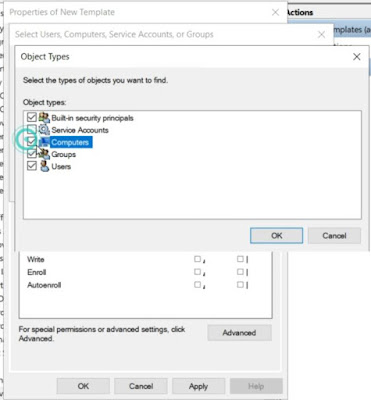







































Comments
Post a Comment